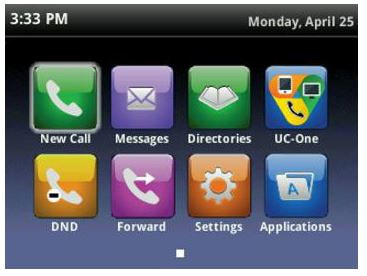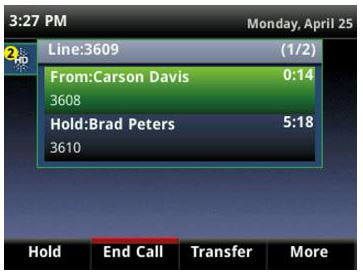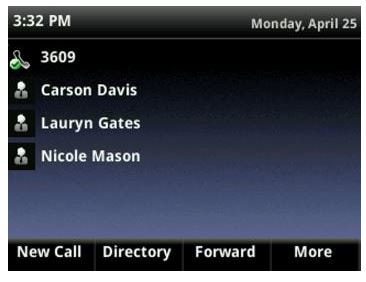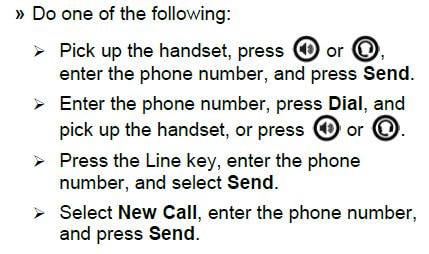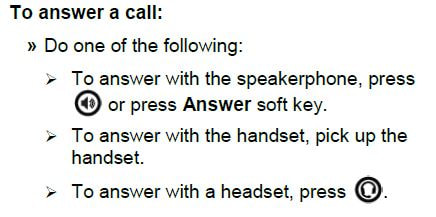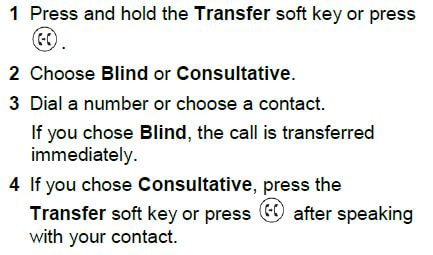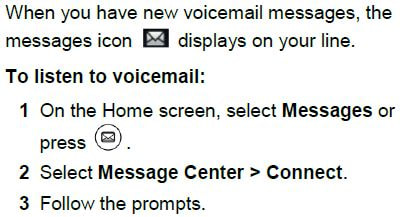Polycom VVX400 Getting Started
Here you will find everything you need to know about your phone. It will give you an overview of your phone and walk you through tasks so you can successfully use your phone to perform basic and advanced phone functions.
Polycom VVX400 Overview
Using the Polycom VVX400
"Hit Play & Select Your Desired Chapter Button"
Video courtesy of BTX.
Quick Tips for Polycom VVX 400 Series Business Media Phones
|
Switch among Phone Screens
You can view any screen on your phone from other screens.
To switch among screens: Place Calls
You can only have one active call in progress on your phone. To place a call: Answer Calls
You can answer calls using the handset, speakerphone, or a headset. End Calls
You can only end active calls. To end a held call, you must resume the call first. To end an active call:
To end a held call:
1 Highlight the held call and press Resume. 2 Press End Call. Hold and Resume Calls
You can have multiple calls on hold and resume a call at any time. To hold a call:
To resume a call:
Transfer Calls
You can transfer calls to any contact. To transfer a call: Forward Calls
You can forward an incoming call to a contact or forward all incoming calls to a contact. To forward an incoming call: 1 On the Incoming Call screen, select Forward. 2 Enter your contact’s number and select Forward. To forward all incoming calls: 1 On the Home Screen, select Forward. 2 If you have more than one line, select a line. 3 Choose either Always, No Answer, or Busy. 4 Enter a contact’s number, and select Enable. If you chose No Answer, you can enter the number of rings before the call is forwarded. To disable call forwarding: 1 On the Home Screen, select Forward. 2 If you have more than one line, select a line. 3 Choose your forwarding type and select Disable. Initiate a Conference Call
You can initiate a conference call with up to 24 contacts. To initiate a conference call: 1 Call a contact. 2 Select Conference and call your next contact. 3 When your contact answers, select Conference. You can also join an active and held call into a conference call. To join two calls into a conference call: » On the Calls screen, select Join. Manage Conference Calls
When you initiate a conference call, you can manage all or individual conference participants: To manage all conference participants: » Do one of the following: Select Hold to hold all participants. Select Mute to mute all participants. To manage individual participants: 1 Highlight a participant and Select Manage. 2 Do one of the following: Select Far Mute to mute the participant. Select Hold to place the participant on hold. Select Remove to create a separate call with the participant. Select Information to view information for the participant View Recent Calls
You can view placed, received, and missed calls. To view recent calls: » Select Directories > Recent Calls. View the Contact Directory
You can view and add contacts to the Contact Directory. To view the Contact Directory: » Select Directories > Contact Directory. To add a contact to the Contact Directory: 1 In the Contact Directory, select Add. 2 Enter the contact’s information and select Save. You can enter a number between 1 and 99 in the Favorite Index field to make a contact a favorite Listen to Voicemail
Enable Do Not Disturb
You can enable Do Not Disturb when you do not want to receive calls. To enable or disable Do Not Disturb: » On the Home Screen, select DND Set Ringtones
You can set ringtones for incoming calls from all contacts and from individual contacts. To set a ringtone for incoming calls: » Select Settings > Basic > Ring Type and select a ringtone. |